Have you ever heard of a word called "oversell"? Simply put, it means that you have only 1 product in stock, but there are 2 orders for it with payment received. You can't instantly get another product to fulfill the 2 orders while cancelling any order will harm the customer's interest and damage your reputation. It is really something annoying, right?
Resources are always limited, so are products in stock or reservation quotas available. So, it's common that promotional products or reservation quotas are presented to public with limited amounts. Now, you may use the Set Option Limits feature in select-type widgets to set the option quotas for products, services or others.
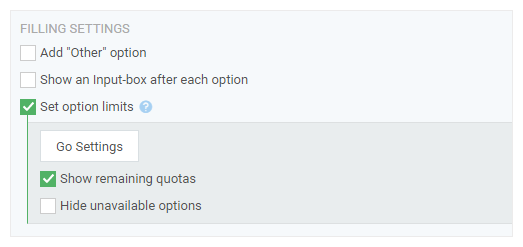
The option quota is the number of times an option could be selected. When the quota of one option is run out, the option can't be selected any more. To set it, you may add a selection widget first, like Radio, then edit the widget and check then "Set option limits" under the "Filling Settings"; thereafter, click "Go Settings" to open a pop-up window, where you can set a specific quota for each option, or the same quota for all options; finally, confirm it to complete the setting. It's simple, isn't it?
When the times of an option that can be chosen has reached the limits, the alert "no quota left" will be showed next to the non-selectable option. You may release some quotas by canceling some Submits in which the option was selected. After that, the option is available to be chose again.
Tips: if you check the setting "Show remaining quotas", the alert "0 left" will be displayed when there is no quota left.

Let's illustrate the feature by an example of limited appointments:
We schedule the duty time of an outpatient department by hour and allocate 6 appointments each hour. Then we create an appointment form, in which we may use a Radio widget to specify the appointment time as 9:00~10:00, 10:00~11:00, etc. and set same quota for each option as 6.
By doing so, patients can choose the time to see the doctors and thereby stagger the waiting time. This method is good for doctors too. They have comparatively accurate anticipated workloads and are able to coordinate the time for each patient and breaks.
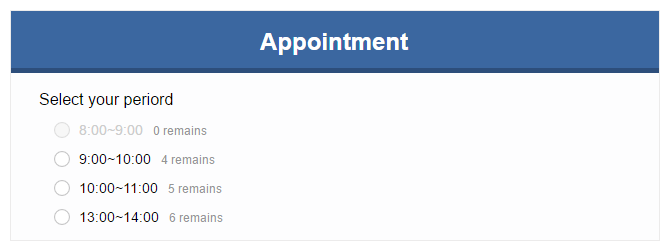
Besides, there are two practical features:
Show remaining quotas: with it checked, you may show the available quotas of each option to those who fill in your form. The decreasing number of available products works well as a promotional message to trigger impulse buying. Do you agree?
Hide unavailable quotas: with the tab checked, options will not be displayed in the question if the available quota of an option has reached its upper limit. For a question with plenty of options, it is more customer-friendly since they will only see the available ones.
The feature "Set option limits" can be applied to all kinds of similar scenarios: limiting the sales for a product that has different colors, the orderings for concert tickets differing in prices, or the number of customers and their purchase time in group buyings...You can use the feature in almost all scenarios related to quota limits. You may get more surprises by combining "Set option limits" with other features of the forms, such as Active Period of Time, and even Form Logic. Smart as you are, you can master the best practices of the "Set option limits".
Currently, the "Set Option limits" feature is available in the 5 selection widgets including Radio, Checkbox, Dropdown, Image Radio, and Image checkbox. If you want to use similar feature in the Sale widget, take a look at an introduction to the "Inventory" feature of the Sale widget.










